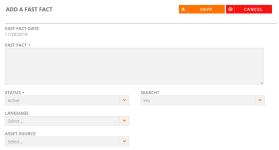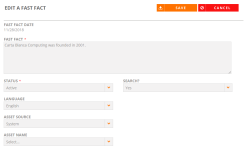Fast Facts Tab
Add or edit useful client tidbits, such as customer stories and metrics (e.g. "X customer is the largest supplier of car parts in the southwest"), on the Fast Facts tab.
Note: Check with your administrator to see if your company has Fast Facts enabled.
Note: Tags and filters can be applied directly to Fast Facts in addition to the ones inherited from related customer records. These tags and filters make it easier to find the best-fitting Fast Facts for the opportunity or marketing collateral at hand. Contact your administrator to enable this feature.
Viewing Fast Facts
- After performing a search and viewing the results found on the Customers tab, click Edit to update any information found on a particular customer record.
- Navigate to the Fast Facts tab.
- View any available fast facts.
Adding Fast Facts
- Click Create.
- Add your fast fact details. Fields marked with an asterisk are required.
- Fast Fact: Enter your useful client tidbit.
- Status: Determine whether this fast fact is active or inactive.
- Search: Determine whether this fast fact should appear in the search.
- Language: Select your fast fact's language.
- Asset Source: Select the source of this asset.
- Click Save.
Editing Fast Facts
- Click the Pencil icon to edit existing fast facts.
- Edit the fast fact details. Fields marked with an asterisk are required.
- Click Save.
Note: To delete existing fast facts, click the Trash icon.
Note: Click the Return to Search button if you are finished with your edits and wish to return to the search results page.